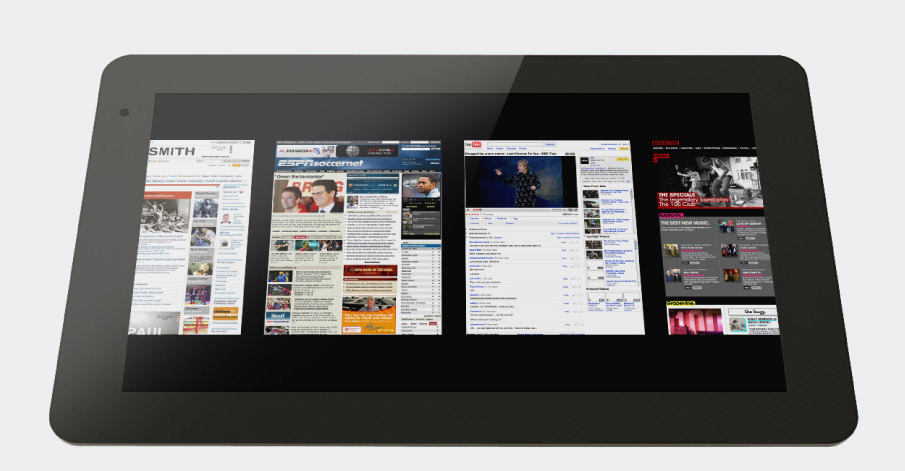
I’m writing this blog post just to remember what i’ve done, and how. Don’t want to forget it for the next time 🙂 It’s incomplete, and done for developer.
Last week, i’ve got a Joojoo, the old named “Crunchpad”. The hardware look good: Intel ATOM N270 + NVidia ION (GeForce 9400M) + 4Go SSD + 1Go Ram + 1.3M Webcam + USB + eGalax dualtouch screen + Wifi. At least, it look like a good hardware to hack on. Before you ask, i’ve buyed this tablet cause of NVidia ION, it support OpenGL 3.0, enough to run PyMT ! I’ll not say anything about the default OS installed on Joojoo… but will start directly how to install custom OS on it.
How to install custom OS on JooJoo
- You can use any usb device on the joojoo (CD or USB). I’ve used Unetbootin to create a custom USB boot key for Lucid Ubuntu. Don’t select net install, wifi driver is not included in the setup.
- Plug a usb switch + usb keyboard + usb key on the usb port of Joojoo
- Stay pressed on the DEL key + press twice the power button (once to make Joojoo logo appear, and a second longer to power the screen)
- In the boot menu, change the order of Joojoo SSD and your USB key, to make your USB key primary.
- Reboot by pressing twice the power button as described.
If you see nothing on the screen, reset the joojoo with the tool, and press the power button twice again.
Twice is really important, without that, the screen will stay black. On the second time, you must see the screen power up.
About drivers :
- The default wifi driver is not working, so go on http://www.realtek.com/downloads/ , search for 8192SE, and take RTL8192SE drivers for linux 2.6.
- For Nvidia ION, just download latest drivers from http://nvidia.com/.
- For touchscreen… that’s the whole problem. It’s not working by default. You can use the constructor driver available http://home.eeti.com.tw/web20/eGalaxTouchDriver/linuxDriver.htm, but dual touch is not working.
So, i’ve buyed this tablet for Dual Touch + OpenGL 3.0… Let’s check if windows is working with dual touch.
How to install window 7 on JooJoo
On this part, i would like to thank a lot Fabien for his experience on this domain.
The problem is, with 4Go SSD, you can’t install Normal Windows Seven. You must build a custom Window. To do that :
- go on Microsoft Windows 7 Embedded
- download the Standard 7 Toolkit
- launch the image configurator
- select all the things you want on windows… Like Window desktop, USB Boot, Power Management… I’ll upload my “answer” file tomorrow.
- your image must be < 2Go.
- burn your answer on usb (Tool menu). You’ll have a USB boot key ready to install Window Seven Embedded !
Then, it’s the same step as before, plug, reboot, install.
After installation of eGalax windows driver, the touchscreen work with dual touch !
How to capture USB on windows seven ?
Since wireshark is not able to capture USB, and no free toolkit is able to do it at this moment, i’ve used HHD Usb monitor, in trial version. Just run it, select Raw capture, Start, play with the screen, reboot the screen, play again with the screen (1 finger, then 2). And export the whole capture into HTML.
And here is the Joojoo eGalax USB Capture.
And that’s a bingo. We have bulk message with a 0x6 len, and other with 0xc len (double of 0x6.) Look really like we got 2 touch ! I don’t know what is the setup message, but look like theses messages activate the screen ! Now… go back on linux to test 🙂
Check eGalax dual touch support with python-usb
Enable usb_debug (optionnal)
Ok, this was really easy, cause of the old experience of Hack of Dell SX2210T screen. Even if the experience was not a success, learning how USB work was really funny. First thing, activate USB sniffing to check if we are doing it right :
$ sudo modprobe usb_debug
$ sudo cat /sys/kernel/debug/usb/usbmon/0u (0u is where my device is connected)
You’ll have a bunch of message, as soon as you play with the device. You can read usbmon/usb_debug documentation about the format of the message.
Search your device with python-usb
When you’re searching for device on dmesg, you’ll have :
generic-usb 0003:0EEF:720C.0001: input,hiddev96,hidraw0: USB HID v2.10 Pointer [eGalax Inc. USB TouchController] on usb-0000:00:06.0-1/input0
You can also use lsusb :
Bus 004 Device 002: ID 0eef:720c D-WAV Scientific Co., Ltd
The 0EEF is your vendor ID, and 720C is your product ID. Let’s search our device in USB busses:
def get_egalax_device(vendor=0x0eef, product=0x720c):
busses = usb.busses()
for bus in busses:
for device in bus.devices:
if device.idVendor != vendor:
continue
if device.idProduct != product:
continue
return device
return None
Send SETUP configuration
To understand more how USB work, you can check USB nut shell, the first part is talking about Setup packet.
This is exactly what we want, since on the capture we have :
000006: Control Transfer (UP), 02.08.2010 01:50:04.275 +0.0. Status: 0x00000000
Pipe Handle: 0x855dbe94
0A 01 41 0A 01 41
Setup Packet
40 00 00 00 00 00 06 00
Recipient: Device
Request Type: Vendor
Direction: Host->Device
Request: 0x0 (Unknown)
Value: 0x0
Index: 0x0
Length: 0x6
We have exactly 2 setup packet to transfer to the device. The most complicated is to understand python-usb.
- Recipient -> usb.RECIP_DEVICE
- Request Type -> usb.TYPE_VENDOR
- Direction -> usb.ENDPOINT_OUT
So, let’s send the first setup packet. This packet activate the device to talk with us (we’re receiving lot of packet from him).
conf = '\x40\x00\x00\x00\x00\x00\x06\x00' reqType = usb.ENDPOINT_OUT | usb.TYPE_VENDOR | usb.RECIP_DEVICE handle.controlMsg(reqType, usb.REQ_SET_CONFIGURATION, conf)
And the second request activate dual touch support (without him, we’re receiving only one touch) :
conf = '\x0a\x01\x41\x0a\x01\x41' handle.controlMsg(reqType, usb.REQ_SET_CONFIGURATION, conf)
And, that’s done ! When we read the device, we are receiving packet !
The format is :
- Flags : 8 bits (161 = ALIVE, 160 = UP)
- X : 16 bits
- Y : 16 bits
- ID : 8 bits (65 = touch 1, 66 = touch 2)
The flags and id is not really flags/id… because the value is not common. But it’s not changing on pressure, and not in the time… Dunno why.
Still, here is the full source code of the eGalax Joojoo dual touchscreen with python-usb.
And after ?
Normally, 2.6.35 include eGalax driver, but it’s not working. Will check another day why the kernel driver don’t support dual touch for this screen !
